Compression instructions below
-
To add files to your 7Z archive, you have two options:
-
Click "Select files to archive" to open the file chooser
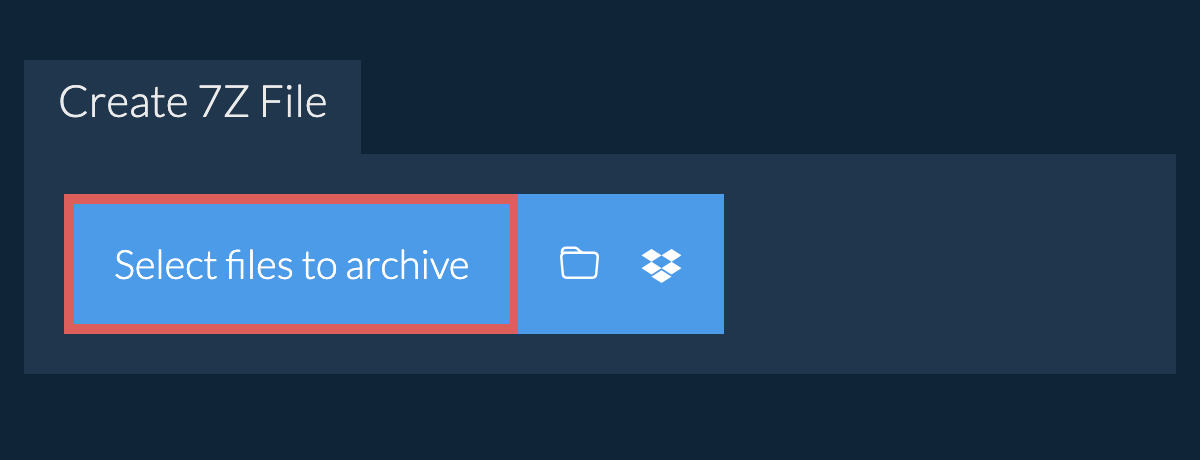
- Drag and drop files and folders directly onto ezyZip
Click "Select files to archive" to open the file chooser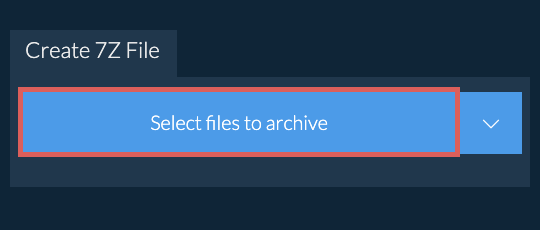
-
-
(Optional) Set the desired compression level by clicking the down arrow next to "Create 7Z File" button.
-
Click "Create 7Z File". It will start compressing the files.

-
Click "Save 7Z File" to save the archive to selected destination folder.
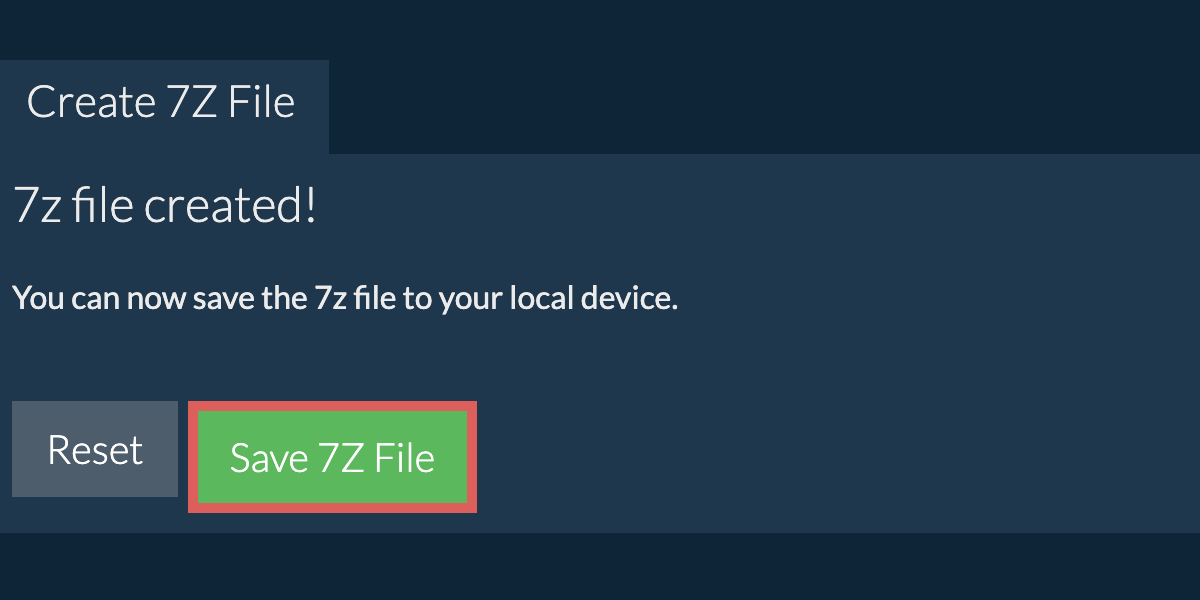
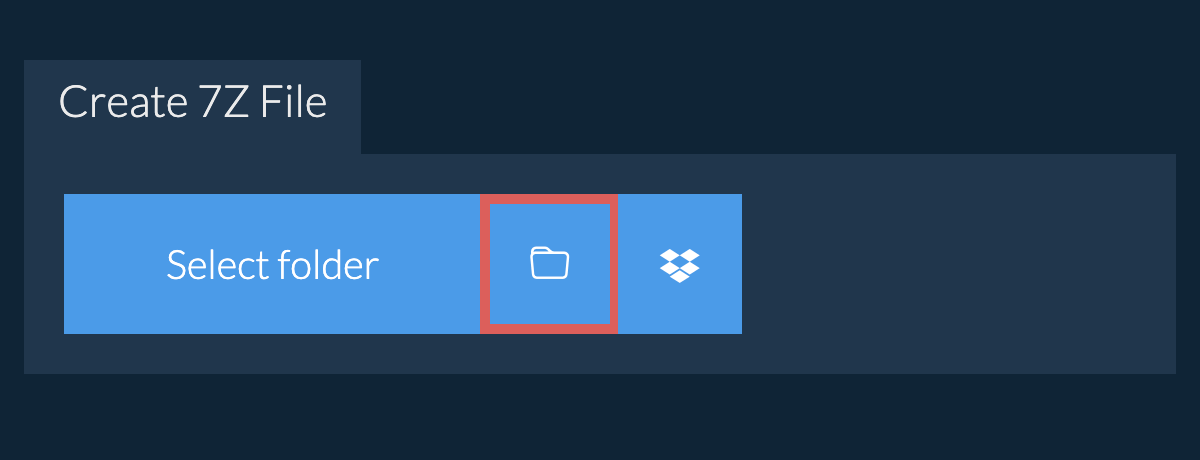
-
Click on the Dropbox logo () in the file selector button.

-
The Dropbox file chooser will appear. You will need to authorise access to ezyZip the first time.
-
Once you have selected the file(s), they will appear in the listing. Follow the instructions above to compress the files.
-
To save the resulting 7Z file to Dropbox, click on "Dropbox" dropdown under the "Save 7Z File" button. This will require authorisation the first time you run it.
The file will be stored in /Apps/ezyZip folder.
We are continuously updating the system, so ensure you are using the latest version of one of the popular browsers or their variants. (e.g. Chrome, Firefox, Safari, Opera).
Please let us know via the feedback form if you have any issues.
A 7Z file is a compressed archive format developed by Igor Pavlov and primarily associated with the 7-Zip software. This format utilizes a variety of compression algorithms, with LZMA being the most common, to achieve high compression ratios. 7Z files are capable of compressing multiple files into a single archive, making it easier to store and share large amounts of data efficiently.
The 7Z format is open-source and supports advanced features such as strong AES-256 encryption, the ability to create multi-volume archives, and optional data recovery records. Its flexibility and efficiency have made it a popular choice for users seeking powerful compression and strong security.
ezyZip processes files directly in your browser. Unlike most online tools, your files are not uploaded to our servers, which means faster processing and better privacy. Take a look at the feature comparison below and we think youll agree that ezyZip is the better choice for your file conversion needs.
| Feature | ezyZip | Other Online Tools |
|---|---|---|
| No Software Installation | Works Directly in Browser | Works Directly in Browser |
| Processing Location | Your Browser (No Upload) | Their Servers (Upload Required) |
| Privacy & Security | 100% Private (Files Never Leave Your Device) | Files Uploaded, Accessible by Others |
| Processing Speed | Fast (No Upload/Download Time) | Slow (Upload + Process + Download) |
| Registration Required | Never | Often Required for Large Files |
| Works Offline | Yes (After Page Load) | No |
| Supported Formats | 70+ Archive Formats | Limited Format Support |
| Cost | 100% Free | Free with Limitations / Paid Tiers |
| Established | Since 2009 (15+ Years) | Recent (May Disappear) |